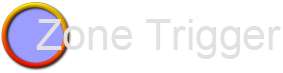
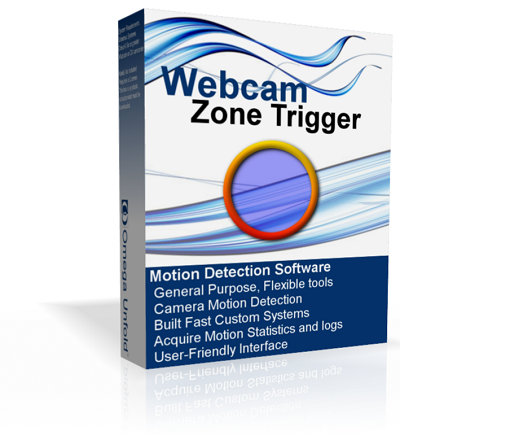 Webcam Zone Trigger
Webcam Zone Trigger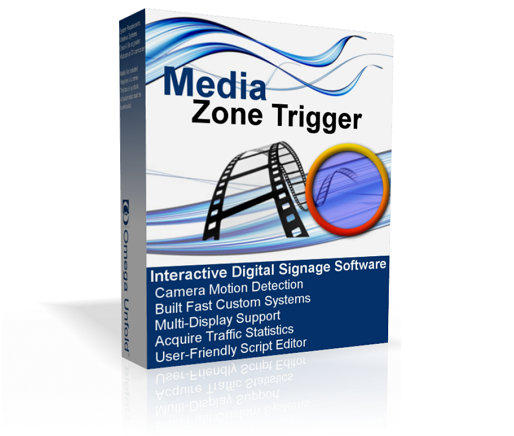 Media Zone Trigger
Media Zone Trigger Audio Zone Trigger
Audio Zone TriggerThis document explains how to use the Kinect camera to detect presence in Hot Spots in 3D space, and how to trigger actions and relay motion events to other software. This is useful for DIY projects, interactive media, and even for security.
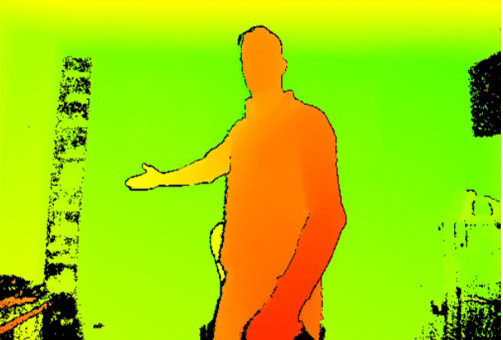


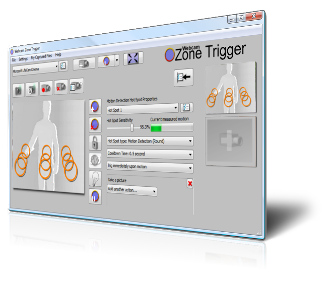
Download the drivers and software (listed above), connect the Kinect device on the PC. Make sure the Kinect is also powered from its DC connection.
The Kinect provides both a “depth” image and a normal “color” image as video sources. It is possible to acquire either or both. This can be useful for your project; this way you can run separate motion tests for both 3D and colors. You can also use one source to test, and save images or video on the second source.
Webcam Zone Trigger detects motion with a feature called “Hot Spots”. A Hot Spot is a zone on the image that you specify, this is where the software will look for motion. You can specify many Hot Spots, and each spot can have a different Action to execute when it detects motion.
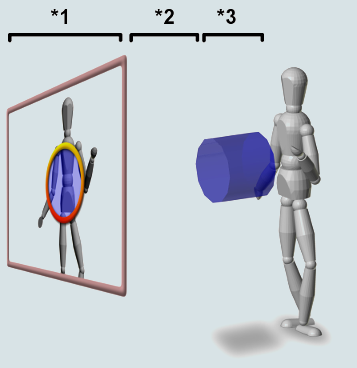
When the live stream is a Depth image, the Hot Spots are in “3D Presence” mode. You must first set it in 3D space:
Whenever something moves in or out of the space occupied by the Hot Spot, the software will execute an Action. Note that you also get to specify if the Hot Spot should execute the action when...
You might want to setup a more complex scenario than a single Hot Spot. With the software it is possible to have a whole array of Hot Spots in the space in front of the camera.
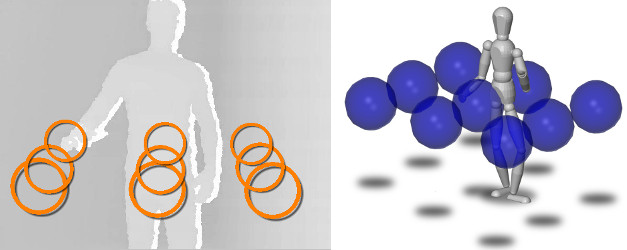
Example 1. The subject moves and trips Hot Spots
In the example above, a bunch of Hot Spots are gridded in space. Webcam Zone Trigger will now be able to tell where the subject is, and can perform action (play sounds, run commands) or relay this info to another software.
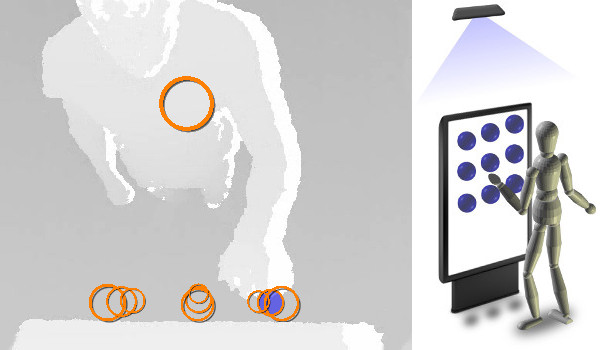
Example 2. The Kinect is used as a virtual touch-screen
In example 2, the Kinect is looking down in front of a screen. A bunch of Hot Spots have been placed in space one inch in front of screen, aligned with the buttons on the display. Whenever the subject brings his hand near a displayed button, Webcam Zone Trigger will detect that the hand is entering a 3D Hot Spot and will relay this information to the software managing the display.
This system is also aware that someone is standing in front of the display, using the Hot Spot placed where the subject should be. This added bonus allows the interactive system to greet and guide the subject when he arrives.
At any time you can go back to adjust Hot Spots. Some Hot Spots may be overlapped by others and it may be impossible to click on them, this is why there is a drop-list that lets you select a Hot Spot by name. Make sure you give relevant names to each new spot so that you can identify each in the list.
One of the biggest problems with motion detection is that it is often vulnerable to light changes in the environment; the Sun, shadows, or lights on/off in a room. Bad lighting can be a big problem too, as this will compromise the image quality for most webcams.
The Kinect's Depth image, however, does not rely on the environment's light. It has its own infra-red laser projector, and this is all it needs to get a constant reliable 3D image. An interesting side-effect is that it can scan in the dark, which makes it an interesting solution for security systems, as well as interactive art projects.
In the case where you need to cover a large view, it is possible to have many Kinects working on the computer at the same time, but there are a few conditions:
Webcam Zone Trigger is a general-purpose motion detection software, it does not process skeletons or gestures. If you are interested in having custom features added to this software, or if you need a completely new custom software, give us a call, we might be able to help. Check out the OEM section of this site...